- We suggest the appropriate hardware for your needs
- We will recommend a fitting plan
- We will provide guidance on managing the data
CertiConVis™ is our complex package of video analysis
solutions for security and business needs.
Reliability
Consistent video monitoring that outperforms human operators. Invest in accuracy to reduce expenses.Security
Choose our solution for top-notch data security. Benefit from redundancy and secure data encryption.Simplicity
Improve video monitoring and save time. Generate insightful reports compatible with your favourite visualization tool.Our analyses are reliable with over 97% success rate, delivering better long-term results at a lower cost.
Every step of our development goes through the hands of our renowned and certified testers. We perform regular preventive penetration testing.
With CertiConVis™, you can quickly specify video
areas for observation and choose objects for analysis.
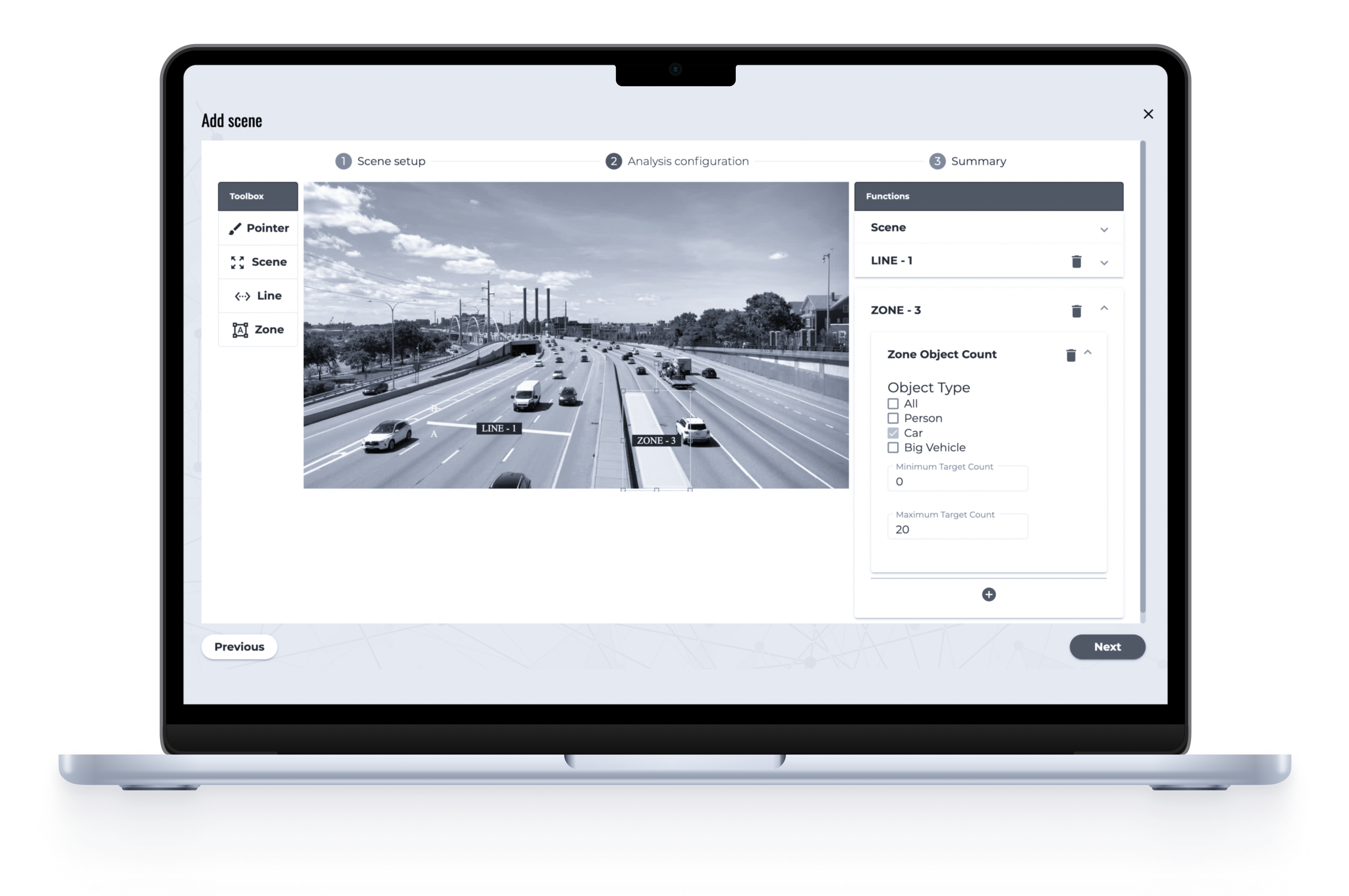
Define zones to be analyzed
To define a zone, use your cursor to draw a polygon shape. Strive to define the zone as accurately as possible, as the precise definition of the zone ensures a good result of the analysis.
Draw lines
To create a line, click your left mouse button to define its starting and ending points in the scene. Then, indicate the desired direction of object movement by referring to the A and B letters above and below the line.
Apply analytical functions
To configure parameters for zones, lines, or general analytical functions, additional settings are required. Choose from various object types, set up directions of movement, ignore specific objects, and more.
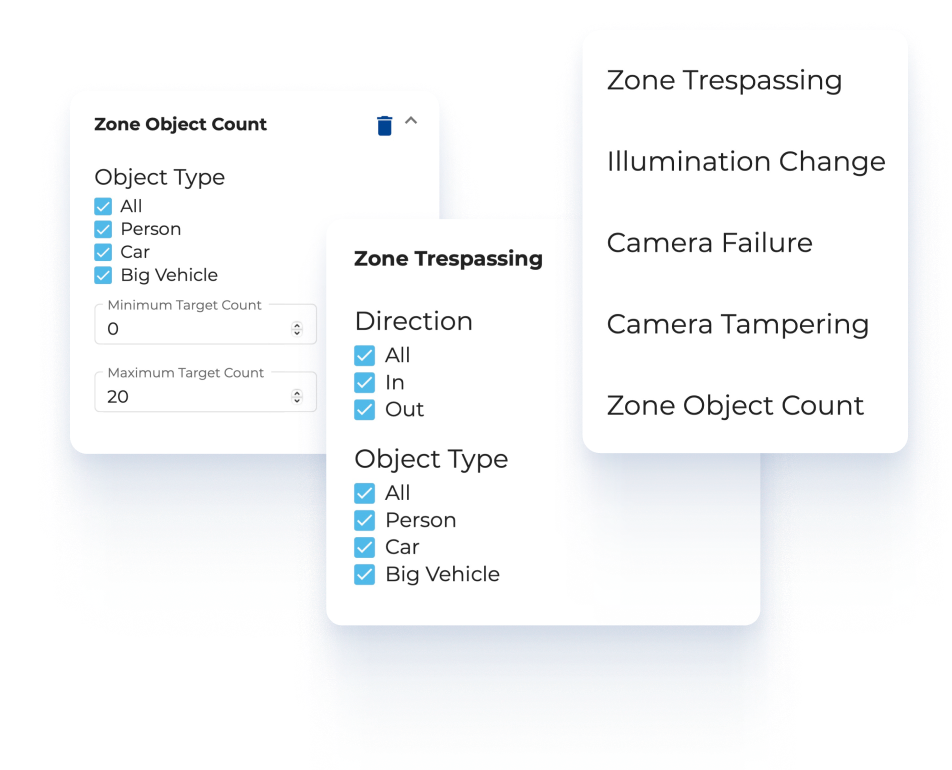
1.
Choosing a video data source
Upload a video recording (Online video comming soon)2.
Scene configuration
Marking the required zones for measurement, selecting an object to be monitored, defining the event to be monitored.3.
Perform an analysis
The analysis of the video or the whole sequence is done in the background. We will inform you of its completion by email notification.4.
Seeing the results
View and refine the data directly within the application or retrieve a .CSV data file for additional visualization in your preferred software.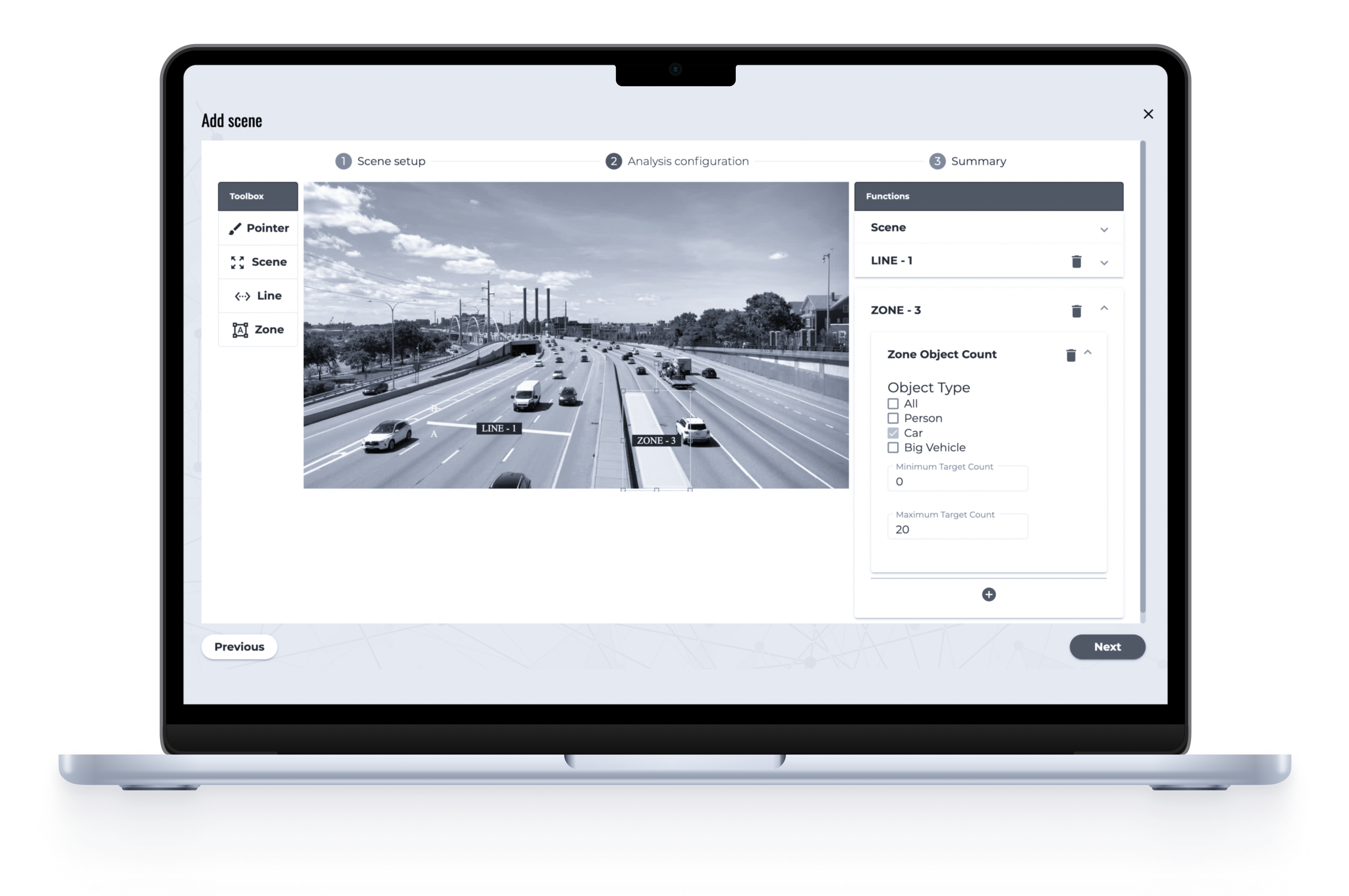



Choose your region for personalised access to Microsoft Azure Market, ensuring you receive offerings based on your local needs.